Upgrade SQL Server 2019 to 2022
SQL Server 2022 is supported starting from G-SIM version 11.0.
If the G-SIM SQL database is on a different machine than the G-SIM server, stop the server before updating SQL Express. We also recommend having DebugView running before starting the server to check for SQL errors.
How to upgrade the SQL Server 2019 to 2022:
-
Download the SQL Server 2022 Express from the Microsoft website (see here).
-
Run the downloaded file SQL2022-SSEI-Expr.exe.
-
In the Select an installation type dialog window, select Download Media.

-
In the Specify SQL Server installer download dialog window, select the Express Advanced option for the download package and specify the language and the download location for the installer. Click Download.
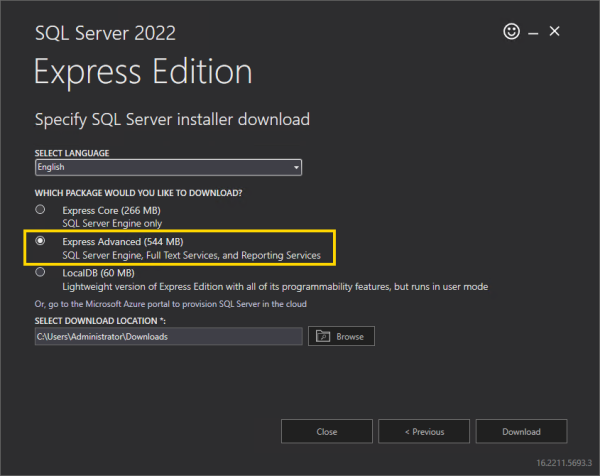
-
In the Download successful! dialog window, click Open folder.
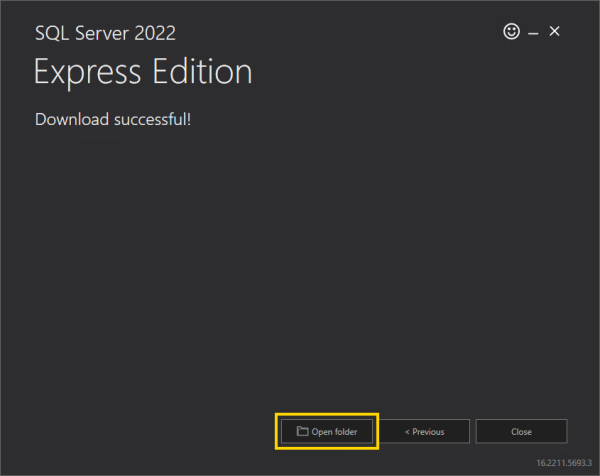
-
Run the downloaded file SQLEXPRADV_x64_ENU.exe.
-
In the Choose Directory For Extracted Files dialog window, select the directory in which the installation files are to be extracted. Click Ok.
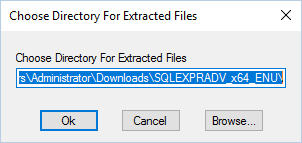
-
In the SQL Server Installation Center dialog window, select Upgrade from a previous version of SQL Server. If the Installation Center does not start automatically, run the setup.exe file from the extracted files.
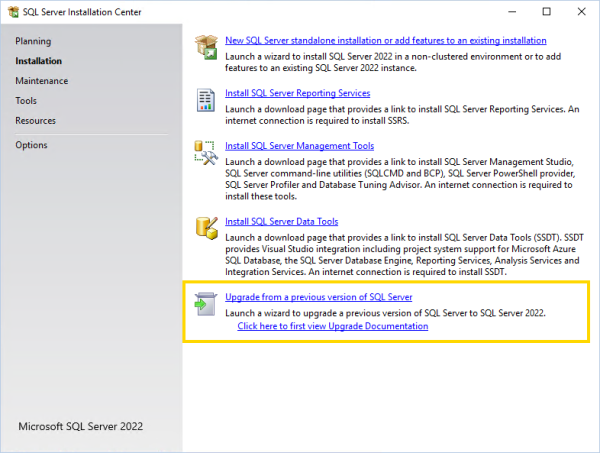
-
In the License Terms dialog window, select the I accept the license terms and Privacy Statement check box and click Next.
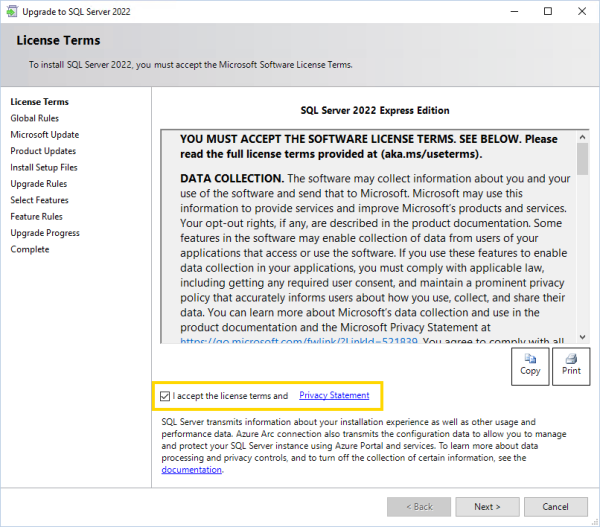
-
In the Microsoft Update dialog window, select the Use Microsoft Update to check for updates check box and click Next.
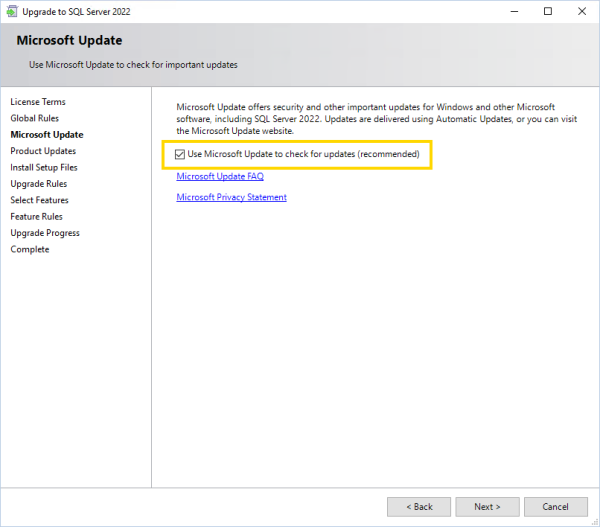
-
In the Install Setup Files dialog window, click Next when the installation is completed.
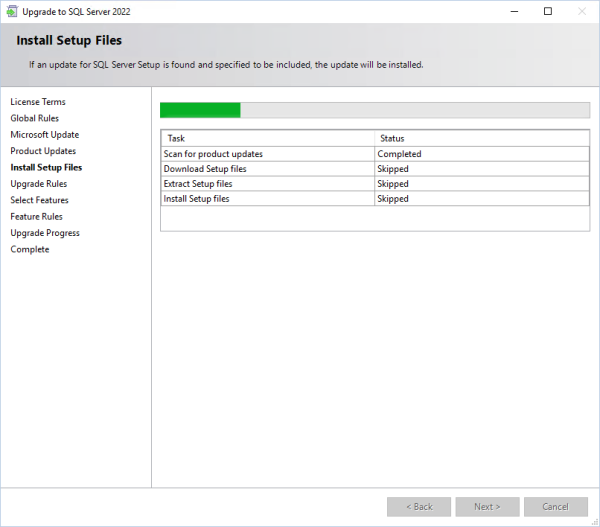
-
In the Select Instance dialog window, select the instance to upgrade and click Next.
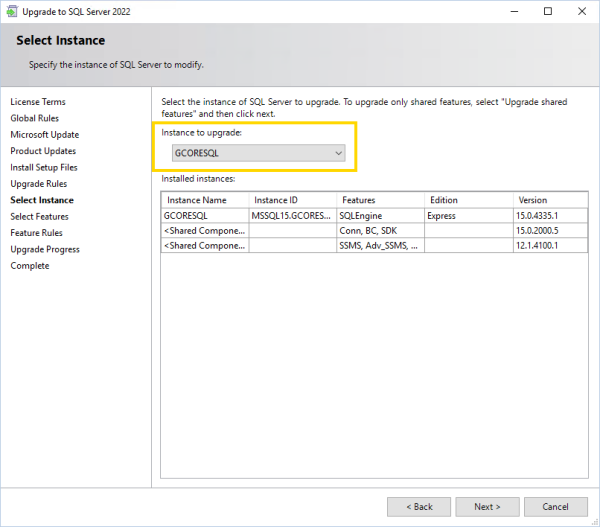
-
In the Upgrade Progress dialog window, click Next when the upgrade progress is completed.
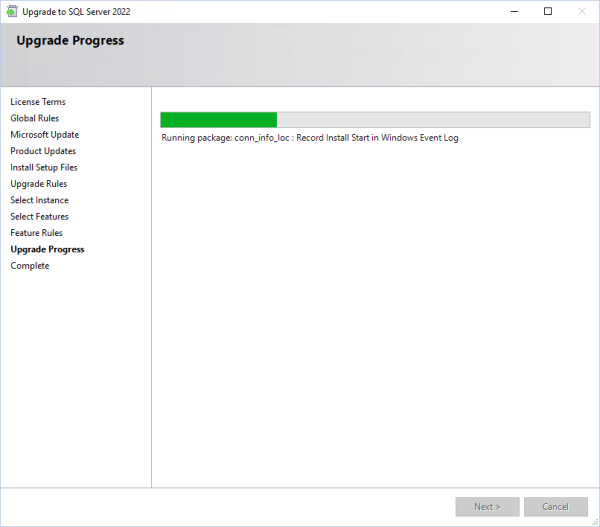
-
Confirm the message Computer restart required with OK.
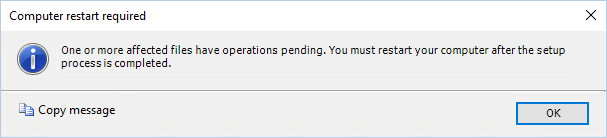
-
In the Complete dialog window, click Close. The upgrade completed successfully.
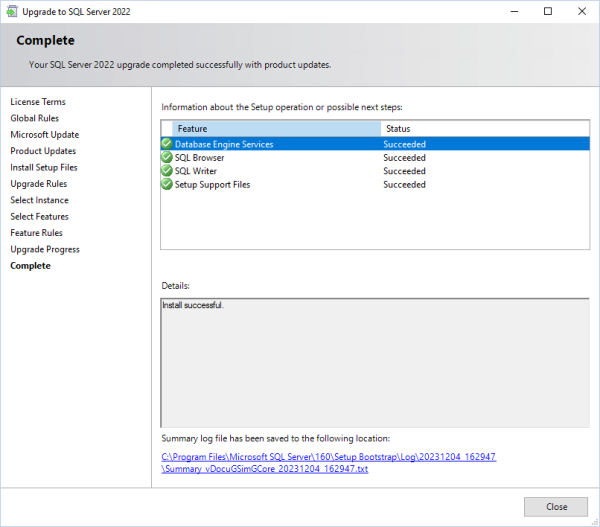
-
Restart your computer.
-
You can check the version of your SQL Server in the Microsoft SQL Server Management Studio. Version 16.x is SQL Server 2022. You may need to install the tool manually, you can find the download file on the Microsoft website.
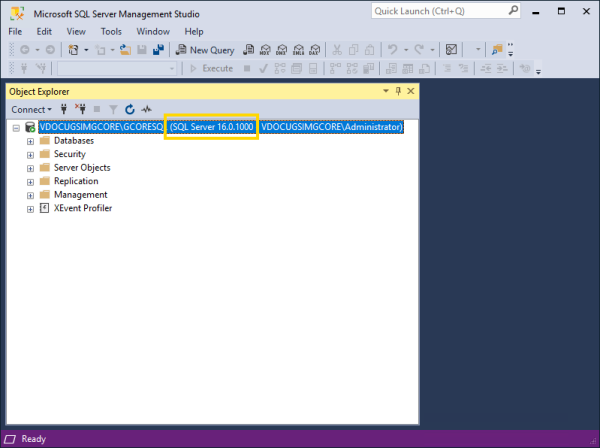
Next, install the latest cumulative security update for SQL Server 2022 to bring your server up to date and close possible security gaps (see Cumulative Update for SQL Server).