Alarms List
The Alarms List is split into three parts which are accessible via tabs at the top of the list:
New: Alarms which have not been acknowledged yet. This includes alarms transferred to you from another user, but which you have not yet accepted. Note that until you move to another list, this list will include alarms you have accepted . Their color will be darker to indicate this, though. This is so that you can see which you have accepted while still viewing new alarms. Once you change lists , the acknowledged alarms are move to the "Mine" list.
Mine: Those alarms which you have acknowledged (taken ownership of), but have not yet completed.
Other: Alarms which other users have acknowledged. You will need special privilege to see these.
In addition, you can define further filters as per Filtering.
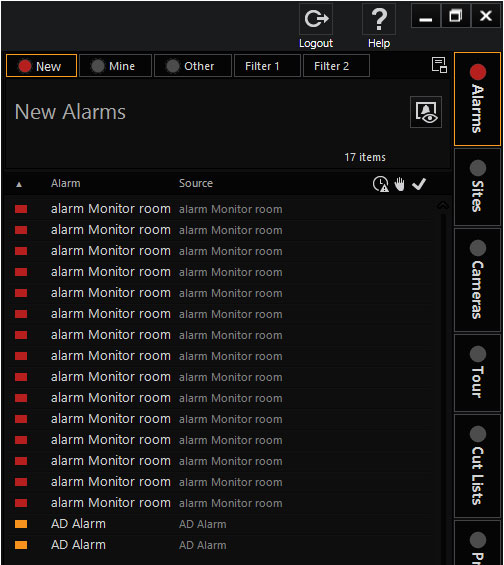
The first field of an alarm item is a colored block which indicates the severity level. Further states are indicated by state icons: if an alarm was acknowledged by the current user, was transferred to the user, is not completed, pending for more than 24 hours, or has auto-expired.
List Layout, Buttons, and Status Indicators
Dock alarm list: If an alarm display should be permanently visible for new alarms, you can use the "Dock" button to dock this list to a sufficiently large viewer.
Status: Various status symbols signal that an alarm has been pending for more than 24 hours, whether the alarm is public or private and whether the alarm has been completed.
The following status symbols require further explanation:
|
Meaning of the symbols |
|
|---|---|
|
|
My alarm – I am responsible for this alarm |
|
|
Alarm is closed |
|
|
The alarm has been delegated to another user |
|
|
The alarm has been pending for more than 24 hours |
|
|
The alarm has expired (exceeded lifetime) |
My alarm: (List of accepted alarms) The current user has accepted the alarm (and is responsible for completing the alarm if the alarm has not yet been completed).
Completed: (List of accepted alarms) The alarm has been completed.
Delegated: The meaning of this status symbol depends on the list in which it is displayed. In the alarm list "Mine" it means that you have delegated the alarm to another user who has not yet accepted this alarm (meaning you are still responsible for the alarm). In the alarm list "New", it means that another user has delegated the alarm to you and is waiting on your response.
Expired: Alarms that exceed their lifetime expire automatically.
Alarm Levels and Colors
Alarm items are marked with one of three colors in the alarm lists, depending on how critical the alarm is. The three alarm levels are:
|
Level 1 |
Critical |
Red |
|
Level 2 |
Noncritical |
Yellow |
|
Level 3 |
Informative |
Blue |
Sounds Associated with Alarms
For new (unacknowledged) critical and non-critical alarms an audible alarm sound will be played (depending on the level of the most critical alarm in the list). These sounds are .WAV files and may differ from installation to installation. Alarm sounds will not be played if the "Play Audio for Unhandled Alarms" privilege is not selected for the logged-in user (in the Management Console).
You can mute the sounds by pressing the mute button in the toolbar, but it will be unmuted the moment any new (non)critical alarm arrives.
Alarm Sound for Connection Loss
If in Management Console a sound was set for G-SIM Server connection loss and the connection to the G-SIM server in the Operator Console gets lost, the selected sound will be played. At the same time, a form called Server Connection Down will appear.
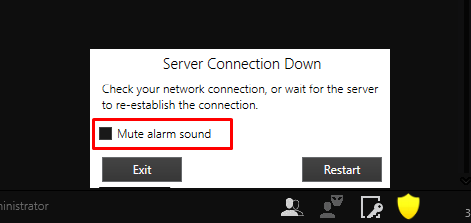
If the connection to the G-SIM server is restored, the G-SIM Server connection loss sound stops playing.
If the connection to the G-SIM Server is not restored, the sound keeps playing.
- To mute the alarm sound, check Mute alarm sound.
- To unmute the alarm sound, uncheck Mute alarm sound.
The state of the Mute alarm sound checkbox is saved while the Operator Console is working.
The Mute alarm sound checkbox is visible only if a sound was set for the G-SIM Server connection loss setting in the Management Console.




