MBeg
This plugin establishes the connection between G-Core and a MBeg. The plugin can also be installed multiple times if there are several control units.
All further information can be found in the MBeg documentation, which was delivered with the device and can also be downloaded from the Geutebrück website. Read the MBeg documentation completely before connecting the device to G-Core.
Add the Plugin
-
In G-Set, open the Hardware selection menu.
-
Right-click on the list view and in the pop-up menu select Add.
-
In the following pop-up, select the Plugin <MBeg> by selecting it and clicking Add.
→ The MBeg plugin is now entered in the hardware module list as a hardware resource.
Configuration
Select the plugin in the list and make the necessary changes to the settings.
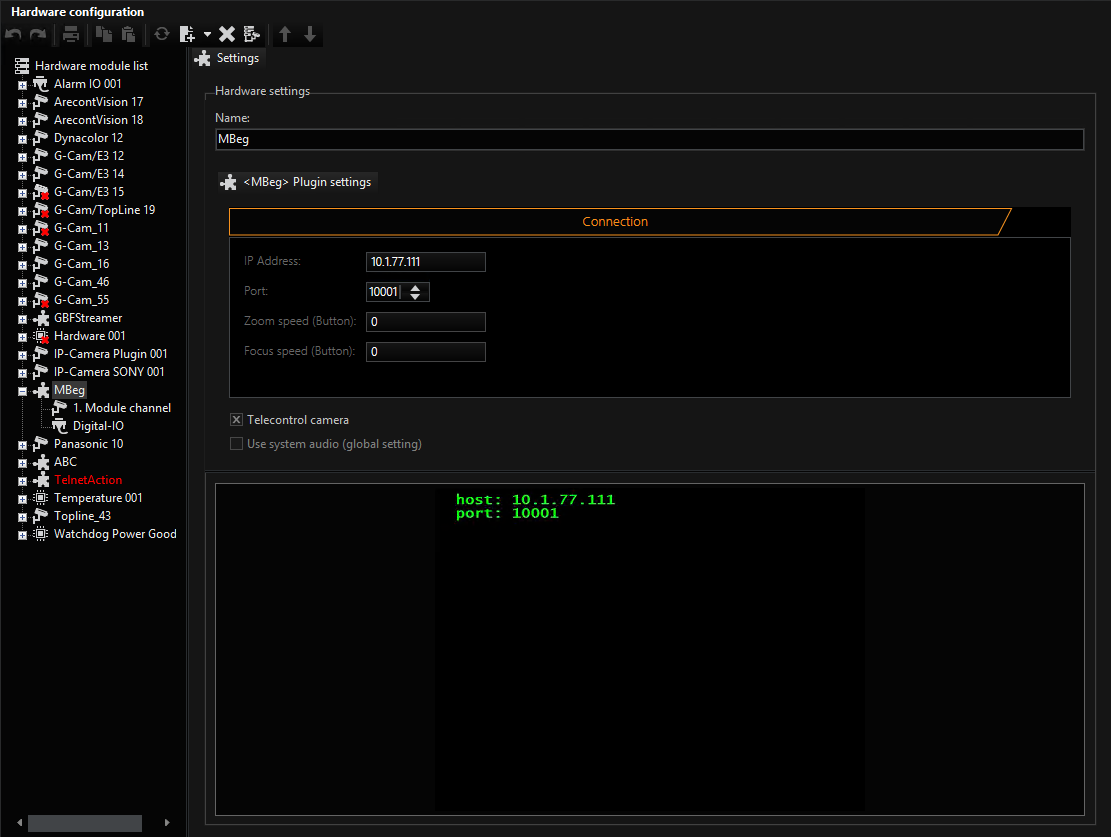
At IP Address, enter the IP address of the MBeg.
The MBeg documentation explains how the MBeg is assigned an IP address.
If possible, the port assignment on port 10001 should not be changed.
The setting for the speed of the zoom and focus should only be increased if there are (camera-dependent) delays in operation (0-128).
When the settings are saved on the G-Core server, the connection is automatically established using the entered data. A successful connection is displayed in the terminal window.
MBeg and G-View
In all viewers that are connected to a server, the camera movements are also controlled when fisheye dewarping is used, for example, when the connected MBeg actively controls the camera. Because fisheye dewarping is a software feature that is or can also be applied retroactively to recorded client server data, these camera movements are not always desired by the remote control. With the help of the Ignore Remote PTZ switch, the remote control can be switched off (GView > Profile manager > Options > Actions).
Use the Ignore Remote PTZ switch even if G-View cameras are only controlled by a locally connected MBeg.
When using an MBeg and several G-Cores, it is possible that individual global numbers have been assigned more than once for PTZ cameras, in particular when configured servers are added to the network at a later point in time. In this case, all cameras with the same global number would be simultaneously controlled, even though the intention was to only move one of the cameras. With the help of the Ignore Remote PTZ switch, the remote control can be switched off (G-View > Profile manager > Options > Actions).