HTTP Command
This document provides an introduction to the use of the HTTP COMMAND plugin. The plugin offers the option of directly sending HTTP GET and POST commands with the IP camera raw command action to any type of network device. The action IP camera raw command ex also offers the option of directly sending all HTTP commands (GET, POST, PUT, DELETE) to any type of network device. It is thus possible to switch from day to night mode, to open or close contacts or change the shutter speed or control non IP camera network devices.
To use this plugin, you need G-Core software version 2.0 or higher.
Installation
The plugin is installed by default with the G-Core software.
Add the Plugin
-
In G-Set, open the Hardware selection menu.
-
Right-click on the list view and in the pop-up menu select Add.
-
In the following pop-up, select the Plugin <HTTP command> and clicking Add.
→ The HTTP COMMAND plugin is now entered in the hardware module list as a hardware resource.

Configuration
You can now send the POST and GET HTTP commands to any device with the IP camera raw command action:
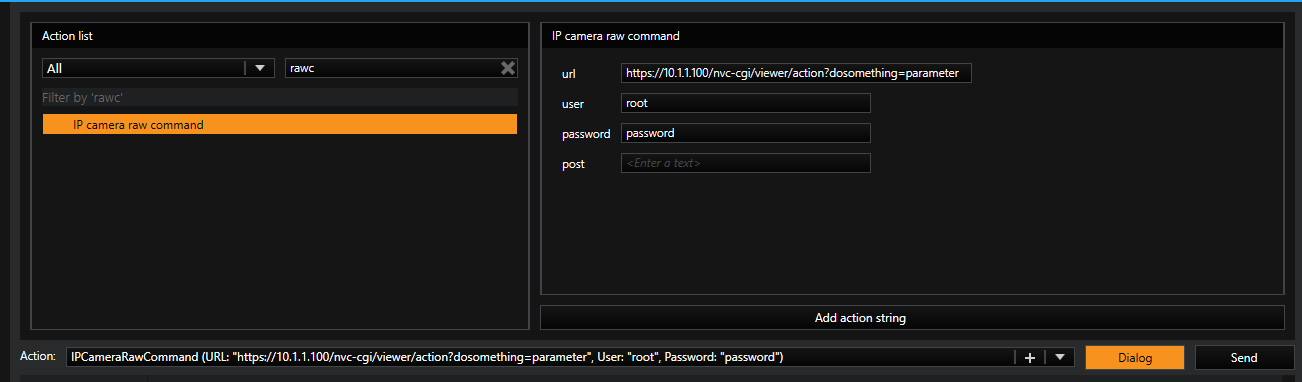
If you leave the Post field empty, the command will be send as HTTP GET, else it will be send as HTTP POST.
You can choose between HTTP and HTTPS by the URL… http://10...... / https://10....
Select url, user and password and enter the corresponding information.
You can also send any HTTP command (GET, POST, PUT, DELETE) with the IP camera raw command extended action:
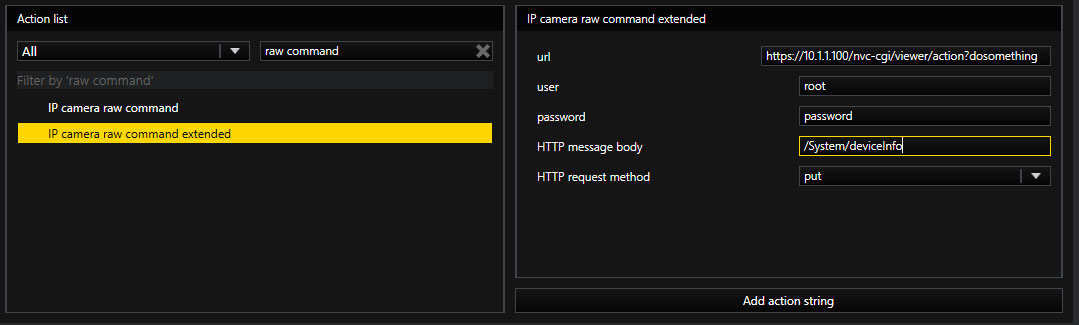
You can choose between HTTP and HTTPS by the URL… http://10...... / https://10....
Select url, user and password and enter the corresponding information.
You have to choose a HTTP request method from the drop down field and add the HTTP message body of your request.
|
HTTP Methode |
Explanation |
|---|---|
|
GET |
Change something |
|
POST |
Create something |
|
PUT |
Update / replace something |
|
DELETE |
Delete something |
If you choose GET the HTTP message body will not be used.
If you just want to limit the HTTP Command plugin to specific devices, you can add them to a whitelist in the plugin dialog.
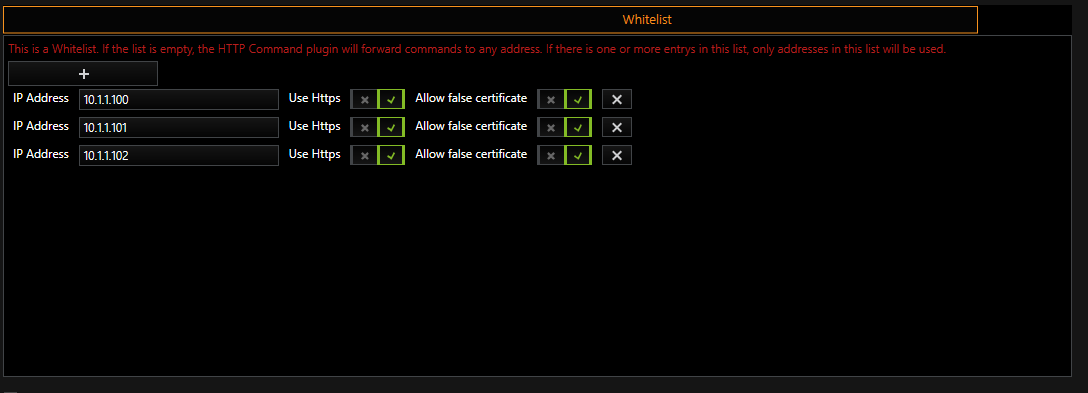
If the switch button Use Https is activated it will enforce https for this IP. However, if it is not activated, it will use whatever protocol (HTTP/HTTPS) is given by the URL from the action.
The switch button Allow false certificate will allow any certificate from the device, also if it is not signed or expired. If you only want to accept signed and valid certificates deactivate this button.