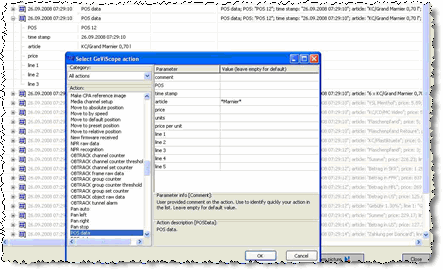DTE Peacock (GeViScope)
With this plugin, Peacock cash register systems can now be used in GeViScope. Cash register systems can be connected using a serial connection or also over COM/IP routers.
Installation
The plugin consists of two DLLs: GscPeacock.DLL (the DTE Peacock plugin) and GscPeacockDialog.DLG (the DTE Peacock setup GUI).
If the plugin is not included in the scope of installation with delivery, please copy the two files to the plugin directory of GeViScope (C:\Program Files\GEVISCOPE\MediaPlugins).
The GeViScope server service must then be restarted.
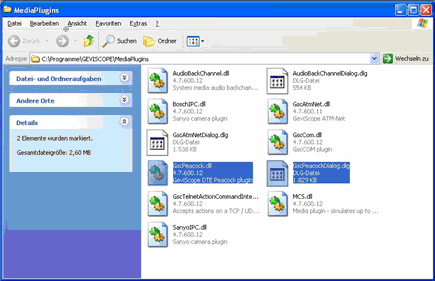
Note that the plugin only works with the newer version of GeViScope (from 600.12 on).
Configuration
-
In GSCSetup, open the Hardware selection menu.
-
Right-click on the list view and in the pop-up menu select on Add.
-
In the following pop-up, select the plugin DTE Peacock by selecting it and clicking Add.
-
The DTE Peacock plugin is now entered in the hardware module list as a hardware resource.
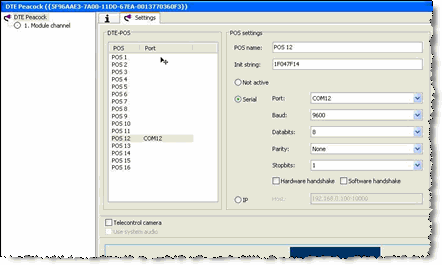
-
The plugin supports up to 16 cash register systems. For each system, you can configure the serial parameters individually, initialization character string, etc. For active interfaces, the port is displayed in the overview list.
Messages
The plugin produces three messages during operation:
|
Message |
Description |
|---|---|
|
POS data |
This message contains the name of the cash register, time of the message, the three transmitted rows (unprocessed), summarized article designation (from row 1 and 2) and the price (from row 3). |
|
POS status with status = cleared |
This message occurs when deleting the register display when all transmitted character strings were empty. Usable information includes the name of the register and the time stamp. |
|
POS status with status = started |
This message occurs when receiving the initialization sequence when switching the register on. |
Settings
For recording the data, these must be stored as accompanying data of an event.
-
Create an event for this purpose. The event should retriggered when the register starts and for each article booking, so that the data are saved and displayed. Deleting the register display should also delete the event display:
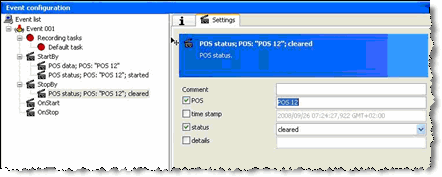
-
To reach the required display parameters (fade in, 30 s display, refresh or delete), you should configure the event as follows:
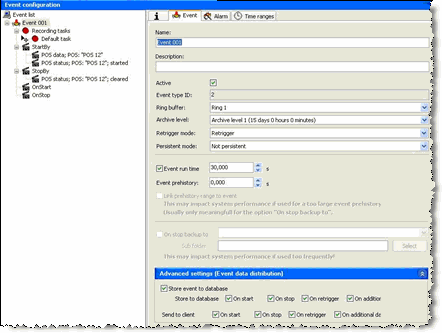
-
In addition, the following adjustment should be made to the run time:
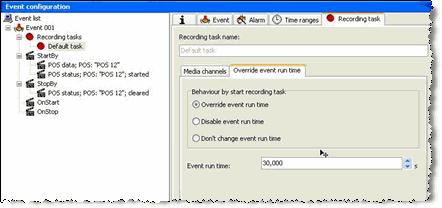
GSCView
Display of the data in GSCView is still performed in default mode:
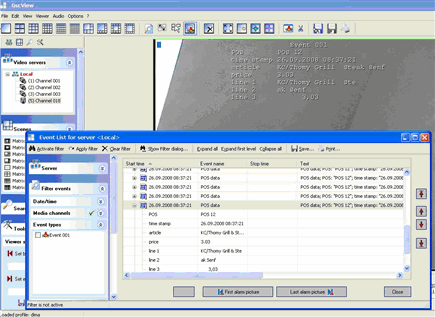
Accordingly, the search dialogs have not yet been modified. However, you can now use the standard search dialogs "GeViScope generic" and "GeViScope action filter":
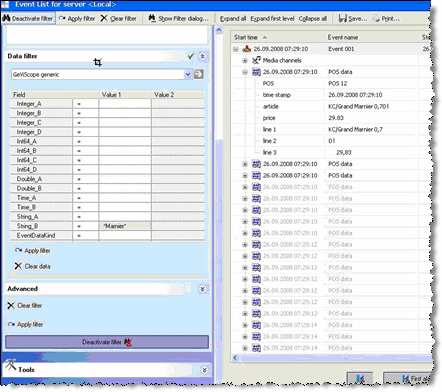
Here the excerpt of the event list: